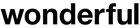Subscriptions Onboarding
Make your first subscription
In order to make your first subscription order, please check the highlighted checkbox in the cart or directly at the checkout.

The checkbox in the cart

The checkbox at the checkout
Once you checked one of those checkboxes, all the products in the cart will become the subscription products and all other products that you add in the cart are automatically added as subscription products.
Manage your subscription
Once you make your first subscription purchase, managing your subscription can be done in a few easy steps.
First, go to your account page and click on the Subscriptions box.
Once you click there, you will see all subscriptions you have. You can already choose to resume, cancel, or pause them. You can also see the products you have within each subscription, your monthly costs per subscription as well as the status of each subscription, whether it's active, paused or closed (canceled).

NOTE: Please, be aware that you will only see this screen if you have made more than one subscription. If you just made your first subscription, please, proceed to the next step.
Finally, you will see this screen where you can manage your subscription entirely. You can edit your product quantities, you can add or remove the products from your subscription, you can see past orders or upcoming orders, and you can edit your shipping info or payment details.


NOTE: The examples used above are taken from the account with the active subscription. Editing options can vary depending on the status of your subscription.
I hope this was helpful!
If you have any more questions, please, contact us here or send us an email at support@wonderfuldental.com.